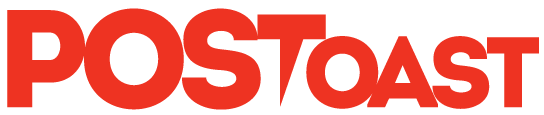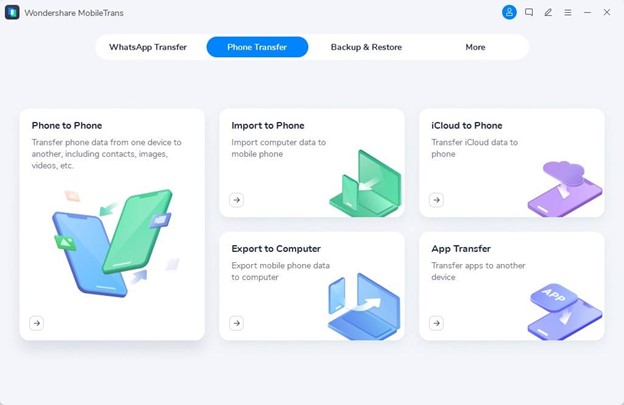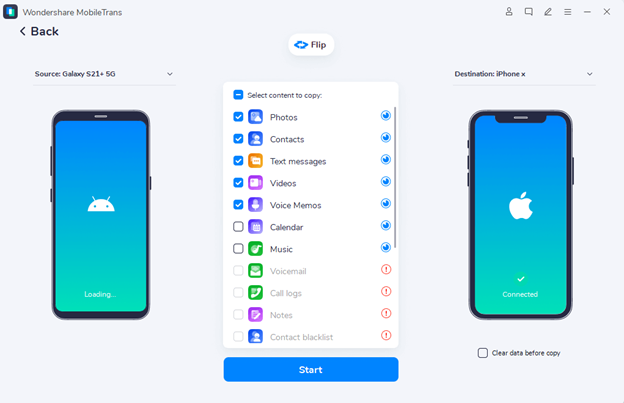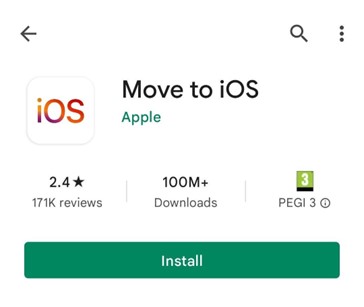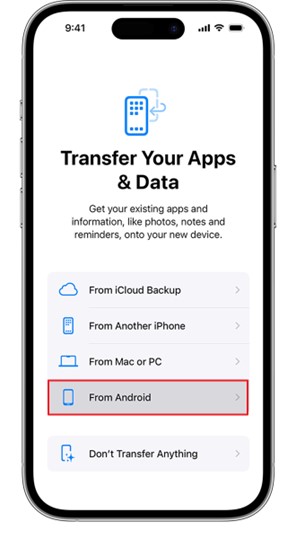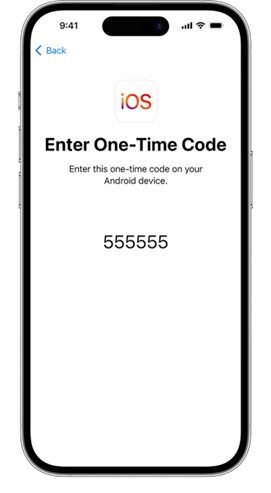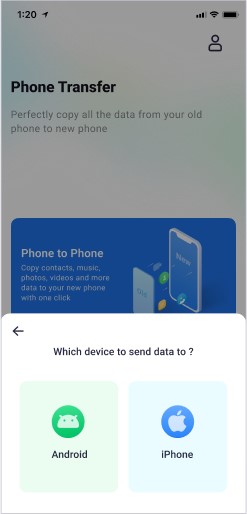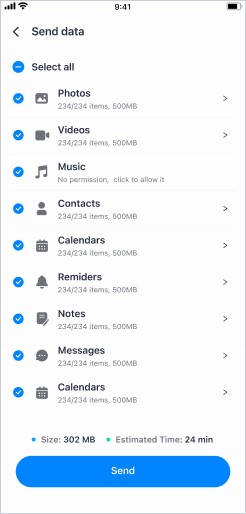In today’s technology-driven world, users constantly switch phones for better designs and enhanced mobile features. This is becoming especially common as Apple develops newer mobile models daily. For this reason, Android users have started switching to iOS devices to enjoy their unique features like camera, design, and processor speed.
However, despite the excitement of transitioning to a new phone, no one wants to lose data from their previous phone. After all, old mobile phones contain essential information like precious photos, contacts, and documents that no one wants to lose. This article explores the top three ways to learn how to transfer data from Android to iPhone so you can enjoy your new iPhone without losing your valuable content.
ADVERTISEMENT
Way 1. Transfer data from Android to iPhone with Wondershare MobileTrans
Life can become more manageable when you do not have to stress over transferring your data while switching phones. To resolve this issue, Wondershare MobileTrans provides cross-compatible features to migrate all your desired data to a new place. One of the cutting-edge qualities of this unique software is that its services are not limited to any specific mobile manufacturer.
This means that whether you are using a Galaxy device, Xiaomi phone, or other mobile phone, you will be able to transfer files from Android to iPhone. In addition to minimizing your data-loss concerns, MobileTrans allows you to carry out this process without an internet connection or cellular data. As a result, this mitigates the time and hassle often required to migrate your information between phones.
Key Features
- Unlike other data-transfer tools that allow you to migrate data to specific devices, it offers compatibility between multiple platforms. This means that with this software, you can transfer data between the same platforms and between Android and iOS devices.
- Apart from sharing data with other mobile phones, you can also utilize this software to export your mobile’s content to your desktop. This not only allows you to secure your current data but also lets you move it to other devices in the future.
- With MobileTrans, you can also do data-switching on your iOS device without having to erase it or factory reset it. This means you can enjoy a much faster data-protected transfer process without overwriting your old data.
Step-by-Step Instructions to Move Data from Android to iPhone with MobileTrans
With a few clicks, you can quickly secure your photos, videos, and other content with the MobileTrans cross-compatible toolkit. Below is a step-by-step guide on how to transfer data from Android to iPhone successfully:
Step 1: Open MobileTrans on Your PC
When opening the software’s interface after successful installation, select the “Phone Transfer” button and connect your Android and iOS device to the computer.
ADVERTISEMENT
Step 2: Choose the Required Data to Transfer
After scanning your Android phone, the platform will provide a list of data that you can choose to transfer to your next phone. At this stage, the Source and Destination devices are set in the process. Select the content from the available list and click the “Start” button to transfer your data. You can also delete any existing data from your recipient’s iPhone by enabling “Clear data before copy.”
Way 2. Move data from Android to iPhone Move to iOS App
The Move to iOS app is an exclusive data-migration tool designed to transfer data from Android to iOS. Designed by Apple, its robust data-transfer features provide a comprehensive solution for your iOS-related data-transfer concerns. Therefore, if you want a solution to transfer your precious data, Move to iOS is a probable option. Moreover, this app requires your iOS device to be reset completely before receiving data from other devices.
In addition to supporting data types like contacts, photos, and videos, data including messages history, WhatsApp messages, and some free apps are also transferrable. However, you cannot transfer music playlists, ringtones, or call logs to your destination device. Following this, here is how to switch data from Android to iPhone with the simple steps listed below:
Step 1. Firstly, to initiate the data-transfer process, install and launch the Move to iOS app on your Android device. After ensuring that your Android phone has access to Wi-Fi, open this data-transfer app. Launching this app will lead you to a list of Apple’s “Terms and Conditions,” which you will agree to continue. Additionally, you will also be required to grant permission to use the app to carry out the data transfer process.
ADVERTISEMENT
Step 2. Simultaneously, connect your devices to a power source and ensure your iOS device is reset before starting the data transfer. Then, while setting up your iPhone, press the “From Android” option when you reach the “Transfer Your Apps and Data” screen. This option will provide you with a six or ten-digit code after tapping the “Continue” button.
Step 3. You are then required to enter this connectivity code into the Move to iOS app on your Android device. Once done, you will be directed to the app’s “Transfer Data” screen. From here, you will be able to select the content you want to migrate, like messages, contacts, and calendar entries. Tap “Continue” to start the execution of the data transfer process.
ADVERTISEMENT
Way 3. Transfer data from Android to iPhone MobileTrans App
Although the tools discussed above are efficient solutions for data migration, the Move to iOS tool can be a little problematic for conducting cross-platform data transfer without a computer. In contrast, the MobileTrans App offers wireless data migration between different platforms without connecting your devices to a computer. Furthermore, you can securely send data to your iPhone without erasing its previous content.
Moreover, if your mobile device is running on at least Android 7 or iOS 12, it is considered compatible for data transfer through this application. Here is how to transfer information from Android to iPhone with a few straightforward steps:
Step 1. First, begin your process by installing the MobileTrans App on your Android and iOS devices. Differentiate between the old and new phones by accessing the “Phone to Phone” feature. At this point, you will also need to verify if the recipient device is running Android or iOS.
ADVERTISEMENT
Step 2. After that, the app’s interface will lead you to a list of transferable data you can transfer to your new iDevice. Select the options you want to migrate to and press the “Send” button, which will initiate the transfer process.
Conclusion
In conclusion, it is possible to transfer your valuable content from one device to another with tools like Move to iOS and Wondershare MobileTrans. However, despite the ability of Move to iOS to transfer data from Android to iOS, MobileTrans has proven to be a more versatile option. Moreover, for understanding how to transfer Android to iPhone without a PC, MobileTrans App is a suitable option.
ADVERTISEMENT
ADVERTISEMENT