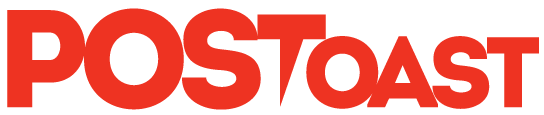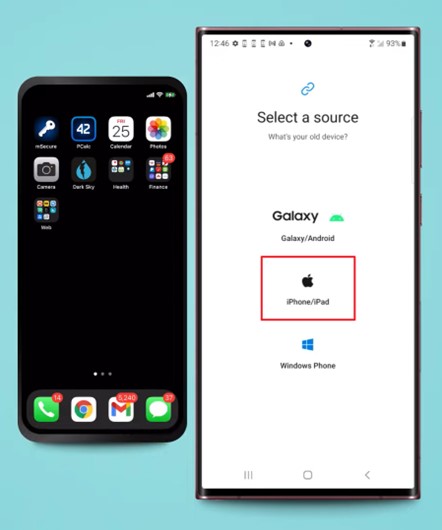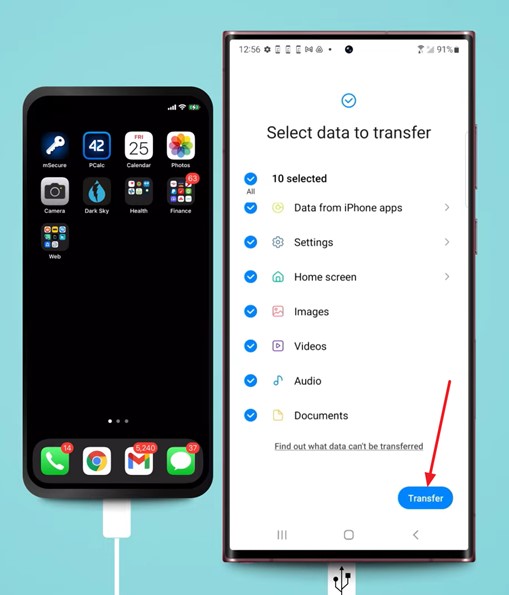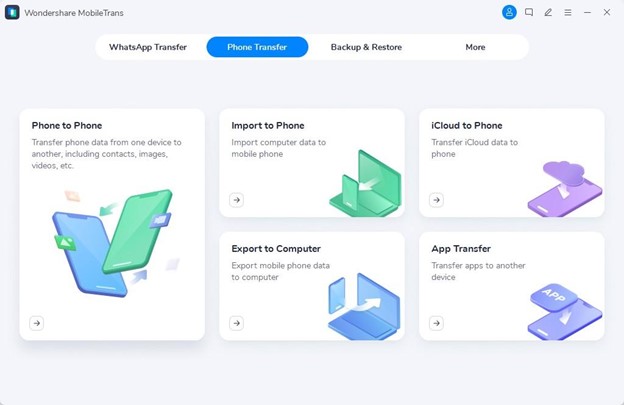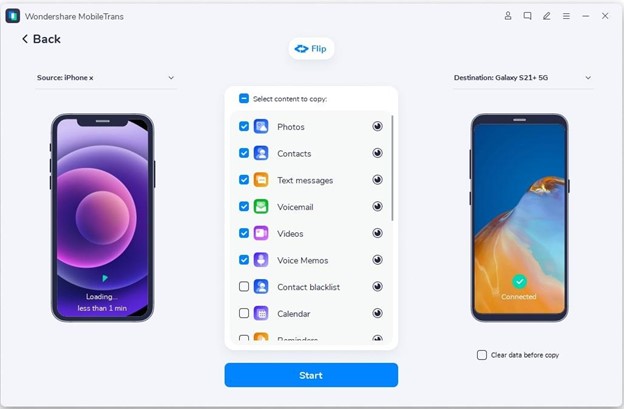Switching phones can be exciting, but no one enjoys transferring their data. Especially when you fear the loss of your valuable data, it can mitigate your joy of a new phone. This is why utilizing appropriate data-transfer tools to secure your data is handy. Moreover, this data-transferring process can become tricky, especially if you want to shift your data from an iPhone to an Android.
Since our phones contain countless memorable photos, videos, and files, moving them to your new Android device becomes crucial. For this purpose, this article highlights the most fundamental methods to learn how to transfer data from iPhone to Android.
ADVERTISEMENT
Part 1. A Brief Overview of Samsung Smart Switch and its Features
Samsung has designed the Smart Switch to quickly transfer data from Android, iOS, iTunes, Finder, iCloud, and computer to your Galaxy devices. However, despite its efficient data-importing features, this tool only allows you to export data to a Windows PC or MacBook. Additionally, it offers different data-transfer methods from which users can choose. You can wirelessly transfer your iPhone’s content via a USB cable based on what suits you best.
Key Features
- It is an efficient data transfer app that can transfer your content from your iOS or Android device to your Galaxy device. This toolkit can handle everything if you need to migrate your contacts, schedule, calendar, notes, or call history.
- In addition to migrating the data from an old device to your Galaxy smartphone, this app can create backups on your computer. With this feature, you can back up different content, including calls, contacts, messages, and apps.
- With the Samsung Smart Switch, you can also move the data like themes and settings of your Galaxy Wearable to your new Galaxy device to help you maintain all the personalization of your device.
Part 2. Ultimate Guide: Shift Data from iPhone to Android with Smart Switch [USB Method]
Transitioning from an iDevice to a Samsung Galaxy does not mean that you have to leave your valuable data behind. Go through this step-by-step guide on how to transfer data from iPhone to Android using a USB cable and Smart Switch.
Step 1. First, launch the Smart Switch app on your Galaxy device and approve the “Terms and Conditions.” If prompted, grant the required permissions to transfer data. On the next screen, tap “Receive Data” and opt for the “iPhone/iPad” option to initiate the data transfer process.
ADVERTISEMENT
Step 2. Here, you will have to establish the connectivity between the iPhone and Samsung Galaxy. For this purpose, you can use a Lightning-to-USB-C, USB-C-to-USB-C, or an adapter to transfer the data. Once the smartphones are connected, this app will scan and show the data you can move. Finally, choose the data you want to transfer and the apps that Play Store provides and press the “Transfer” button to complete the process.
Part 3. How to Shift Data from iPhone to Android via Wondershare MobileTrans [Complete Phone Transfer Toolbox]
Despite Smart Switch’s successful data transfer process, it limits the user’s options when transferring data to other Android devices. Therefore, for a more compatible option to migrate your data to devices other than Galaxy devices, MobileTrans is the best option. Unlike other methods, Wondershare MobileTrans facilitates fast and secure cross-platform transfers. Moreover, this software ensures your data remains protected throughout the process.
The cross-platform compatibility of this toolbox allows data transfers between Android devices of numerous brands and Apple devices. What makes it supreme over other iPhone-to-Android data transfer apps is its ability to transfer data without relying on a Wi-Fi connection, which makes it more efficient. In addition, it allows users to export their data to computers, providing an added layer of data security and backup.
What Features Make MobileTrans the Best Phone Transfer App
- Unlike some alternatives, you are not required to factory reset the recipient device before starting the process. Therefore, with its blazing-fast data transfer feature, you can experience hassle-free data transfer without overwriting any existing data.
- You can also use this feature-packed toolbox to move 6 data types from your iCloud account to your Android devices without worrying about compatibility issues. The supported data types of this feature include photos, videos, contacts, notes, reminders, and calendars.
- This Android-to-iPhone phone transfer software can even help you move the apps from your Android to Android or Android to iOS device. It is quite helpful if you want to save time from searching and installing all the apps individually.
How to Shift Data from iPhone to Android with MobileTrans [Straightforward Guide]
As mentioned earlier, migrating your data from iPhone to Android becomes effortless with MobileTrans by your side. Here are the steps to learn how to move info from iPhone to Android efficiently.
Step 1. Access the Phone-to-Phone Transfer Module
ADVERTISEMENT
Get the latest version of MobileTrans installed on your Windows PC or MacBook and launch it on your system. Here, you will have to go inside the “Phone Transfer” tab and opt for the “Phone-to-Phone” transfer module.
Step 2. Checkmark the Data to Transfer
Next, connect your Android device and iDevice with their original USB cables and specify their locations: “Source” for iPhone and “Destination” for Android. Let MobileTrans load all the data on your iDevice and select them to transfer. To initiate the secure and fast data transfer, hit the “Start” button from the bottom of the screen.
ADVERTISEMENT
Part 4. Tabular Comparison Between Samsung Smart Switch and Wondershare MobileTrans
Are you confused about which data transfer tool you should choose for transferring information from iPhone to Android? Review this detailed tabular comparison to decide which tool suits your needs and requirements best.
| Metrics | Wondershare MobileTrans | Samsung Smart Switch |
| Supported Destination Devices | All Android and Apple Devices | Galaxy Devices Only |
| Viber, Line, WeChat, Kik, GB WhatsApp Transfer | Yes | No |
| Restore WhatsApp from Google Drive to WhatsApp | Yes | No |
| Playlist Transfer | Yes | No |
| App Transfer (Android to iOS) | Yes | No |
| Efficiency | Highest | Medium |
Last Words
In simple words, moving information from an iOS device to an Android doesn’t have to be challenging if you have the appropriate data-transfer tools at your disposal. However, as discussed in this article, Samsung Smart Switch only allows users to transfer data to their Galaxy devices.
This is why Wondershare MobileTrans has proven to be a better alternative to carry out an effective data-transfer process. Therefore, this guide’s step-by-step instructions and user-friendly interface make transitioning between devices easier.
ADVERTISEMENT
ADVERTISEMENT