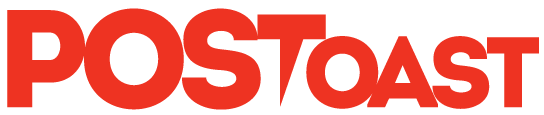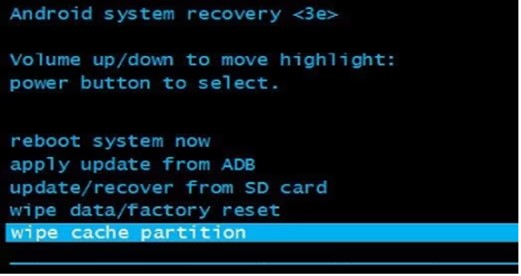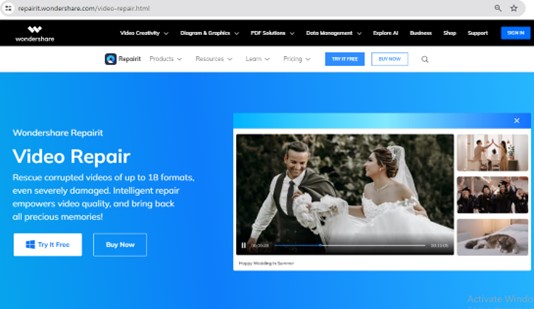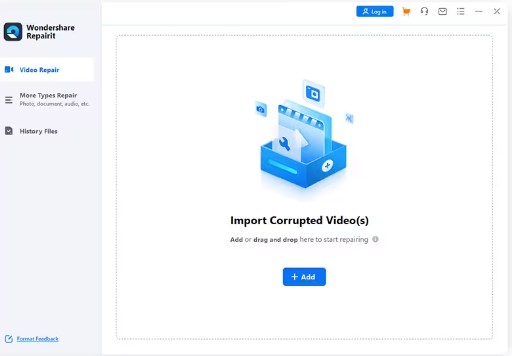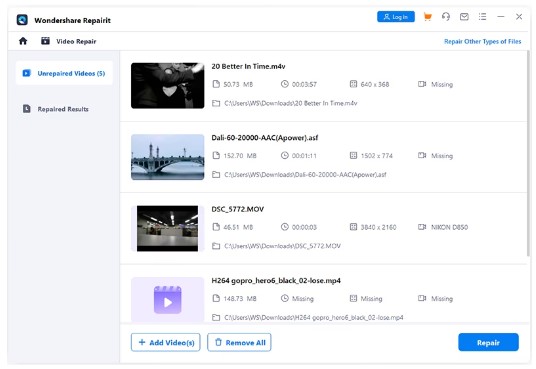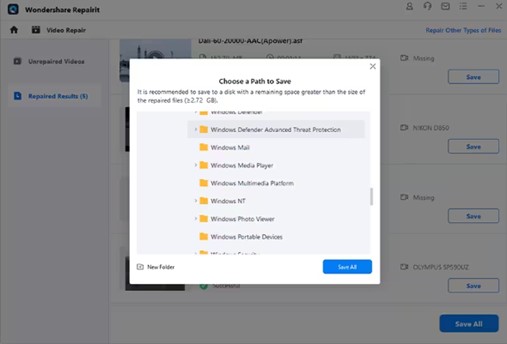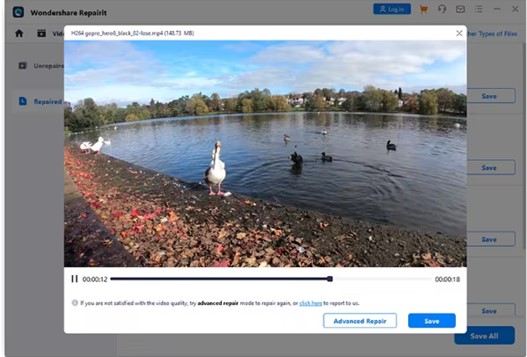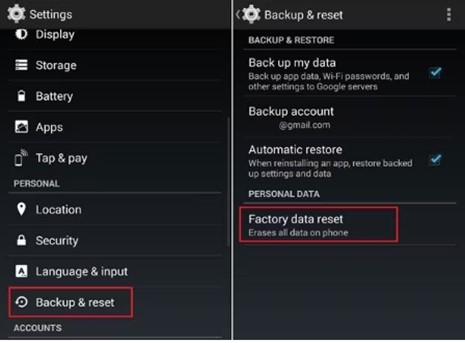Keeping valued moments or important information through video recordings is a modern-day ritual. Whether it’s preserving the lessons of a loved one’s sayings or documenting critical details for work or study, our Android phones have become vital resources for these purposes. Unfortunately, our Android devices can occasionally ruin these priceless recordings by encountering no sound on video issues. Nevertheless, we understand how bothersome and exhausting it is.
However, if you are experiencing this problem, don’t worry! In this blog, we will provide you with some quick and easy solutions to this issue. Also, we will walk you through step-by-step methods for overcoming this audio barrier and restoring the immersive audio experience to your Android videos. So, you can now say goodbye to this annoying no video sound on Android problem and enjoy every precious moment and important piece of information without any interruption on your Android devices. Keep on reading!
ADVERTISEMENT
Part 1. Possible Reasons Behind “Why Do My Videos Have No Sound” Issue
Before we discuss the solutions, let’s first take a look at some of the most common reasons why you might be experiencing the “why do my videos have no sound” issue. Understanding these causes can help you restore sound to your videos. Here are a few possible reasons:
1. Audio Codec Support
Your video may have been encoded using an audio codec that your device does not support. However, convert the video to a compatible format or try playing it with a different codec.
2. Volume Settings
Sometimes the simplest things can be the most important. Make sure that your device’s volume settings are not muted or set too low. Boost both the video player’s volume and your device’s overall volume.
3. App Glitches
The video player app may be experiencing a glitch that’s causing silent video playback. Try updating the app or switching to a different video player to see if the sound returns.
ADVERTISEMENT
4. Corrupted Files
Video files can become corrupted during recording or transfer, which can result in sound problems. However, check the video on another device to see if the issue is with the file.
Common Causes of No Sound on Video on Android
Here are some common causes behind the “no sound on video on Android” issue and the following are:
1. Audio Settings or Permissions
Audio settings or permissions on Android devices are frequently used to control sound output. Incorrect media player settings or denied permissions may result in silent playback. Checking and adjusting these settings may help restore audio to your videos.
2. Network-Related Issues
Sometimes, network connectivity or interruptions during video playback can cause sound disruptions. If you’re streaming videos online, an insufficient internet connection or network issues could cause audio problems. Checking your network connection or playing the video offline may help.
3. The Android OS is Not Updated
An outdated Android operating system could be responsible for video sound issues. Audio-related glitches are often addressed in system updates. Making sure your Android OS is up to date may help resolve these issues.
Part 2. How to Fix No Sound When Playing Videos on Android Issue- 3 Proven Methods
Now the wait is over! Let’s delve into a coprmehensive set of proven methods and solutions that are aimed at resolving this no sound when playing videos on Android with ease.
ADVERTISEMENT
Method No: 01. Wipe the Cache Partition
Sometimes, an application conflict with your device’s sound settings can result in issues like no sound on video. However, you can identify the conflict by using the safe mode, or by clearing the potentially corrupted temporary data by wiping the cache partition. This step often resolves various issues including no video sound on Android.
To perform this task, you need to follow these steps:
- Turn off your device, then press and hold specific buttons (which vary by device, usually a combination of the power button and volume down/up) to get into the Recovery Mode.
- In Recovery Mode, use the volume down button to navigate the menu.
- Find and highlight the “Wipe Cache Partition” option on the menu using the volume buttons.
- Press the power button to confirm and initiate the cache partition wipe.
- Once the wipe is complete, select the option to reboot your device. That’s it!
Method No: 02. Use Wondershare Repairit Video Repair Tool
If you are facing the problem of having no sound while playing videos on your Android device, then use Wondershare Repairit – Video Repair. It is a dependable and user-friendly solution designed to fix corrupted, damaged, or unplayable videos. It can fix all types of video issues such as no sound, choppy playback, or complete inaccessibility within a matter of seconds.
ADVERTISEMENT
This tool uses advanced algorithms that carefully analyze the corrupted video data to reconstruct and restore the damaged segments. With its efficiency and versatility, Wondershare Repairit Video Repair is the ideal way to salvage cherished memories or crucial video content that has no sound on video playback. However, let’s check out its exceptional key features and a simple step-by-step guide below.
Key Features
- Repair damaged videos with all levels of corruption, such as video not playing, video no sound, out-of-sync video or audio, playback errors, header corruption, flickering video, missing video codec, etc.
- Repair videos of 18 different formats, including MOV, MP4, M2TS, MKV, MTS, 3GP, AVI, FLV, MXF, KLV, INSV, M4V, WMV, MPEG, ASF, etc.
- Repair damaged or corrupted videos caused by video compression, system crashes, video format changes, etc.
- Repair critically damaged or corrupted videos available on SD cards, mobile phones, cameras, USB flash drives, etc.
- Repair it has a quick and advanced scanning mode. You can use either depending on the level of corruption the video file has undergone.
- No limit to the number and size of the repairable videos.
- Support Windows 11/10/8/7/Vista, Windows Server 2003/2008/2012/2016/2019/2022, and macOS 10.10~macOS 14.
Step-by-Step Guide
1. Download the Wondershare Repairit Video Repair Tool
To begin the process of repairing your damaged videos, you should download the tool from its official website and install it on your PC. Once you have downloaded the tool, connect your Android phone to your PC via a USB cable and transfer all the damaged videos.
2. Add all the Damaged Files
Next, launch the tool and click on the +Add button to upload all the damaged videos.
ADVERTISEMENT
3. Start the Repair Process
Once you have uploaded all the files, click on the Repair button located at the bottom right of the screen. The repair process will begin, and it will be completed according to the number of files you uploaded.
4. Preview and Save
Once the repair process is completed, you will receive a notification. After that, preview all the repaired files, and if you are satisfied with the results, click on the Download All button to save them on your PC.
ADVERTISEMENT
However, if you want more improved and enhanced results, you can use the Advance Repair option. That’s it, the process is done.
ADVERTISEMENT
Method No: 03. Perform a Factory Reset
If you have tried all possible solutions and still cannot find a way to fix the no sound on video issue on your Android device, a factory reset may be the only option left. However, you need to be cautious when performing this step as it will erase all your data.
All you need to do is:
- Before you begin, make sure you have backed up all your important data, such as photos, contacts, and apps, to prevent permanent loss.
- Now go to the settings of your Android device.
- After that, look for the ‘Backup & Reset’ option.
- Select “Factory Data Reset” within this section.
- Confirm your action by selecting “Reset Phone”.
- The device will ask for final confirmation. Proceed only if you are sure about erasing all your data.
- The reset process may take some time. Allow your device to complete the reset without interruption.
Remember, a factory reset will permanently erase all your data. Therefore, it is recommended to perform it only when you have backed up all your important data. If all other methods have failed to fix the no sound issue on your Android device, you can try this method.
ADVERTISEMENT
Part 3. How to Prevent No Sound On Video Issues
To avoid encountering the “no sound on video on Android” issue in the future, follow these helpful tips and tricks:
- Stay close to the audio source while recording to avoid any audio and AV sync issues.
- This advice is particularly helpful for professional videographers.
- Use apps from the Google Play Store to reduce distortion and background noise during video recording. This will improve sound quality, especially in noisy environments.
- Regularly clean your device’s speakers with phone cleaners available on the market to ensure clear sound output.
- Install apps only from the Play Store to avoid compatibility issues or disruptions caused by untrusted sources.
- Keep the phone on a smooth and stable surface when recording videos statically to prevent unwanted rattling sounds.
- Clean the audio port regularly to prevent the device from getting stuck in headset mode after removing the earphones.
Final Words
In the end, we hope you found this blog beneficial. However, it can be very disappointing when the sound is missing from videos on our Android devices, which have become our primary tools for capturing life’s moments. However, there is no need to worry! This blog provides solutions to identify the root causes and apply quick fixes such as cache partition wipes or the use of tools like Wondershare Repairit Video Repair.
Additionally, it is important to take preventive measures such as maintaining your device’s speaker, being cautious when installing apps, and recording carefully to avoid audio issues in the future. So, grab your Android phone, record your memories without any worries, and relive those priceless moments with crystal-clear sound. Thank you so much!
ADVERTISEMENT
ADVERTISEMENT